Jekyll is a simple, blog-aware, static site generator perfect for personal, project, or organization sites. Think of it like a file-based CMS, without all the complexity. Jekyll takes your content, renders Markdown and Liquid templates, and spits out a complete, static website ready to be served by Apache, Nginx ,IIS or another web server. Jekyll is the engine behind GitHub Pages, which you can use to host sites right from your GitHub repositories.
Install Chocolatey
Chocolatey is a package manager for Windows. Chocolatey is is easy to install.
Open a command prompt with Administrator access and Copy the text specific to your command shell
Install with CMD
@"%SystemRoot%\System32\WindowsPowerShell\v1.0\powershell.exe" -NoProfile -InputFormat None -ExecutionPolicy Bypass -Command "iex ((New-Object System.Net.WebClient).DownloadString('https://chocolatey.org/install.ps1'))" && SET "PATH=%PATH%;%ALLUSERSPROFILE%\chocolatey\bin"
Install with powershell
Set-ExecutionPolicy AllSigned; iex ((New-Object System.Net.WebClient).DownloadString('https://chocolatey.org/install.ps1'))
If you don’t see any errors, you are ready to use Chocolatey! Type choco .
NOTE: For more informations on how to install Chocolatey, please see Installing Chocolatey.
Install Ruby and Ruby development kit
First you have to install Ruby, Open a command prompt with Administrator access
$ choco install ruby -y
Close and reopen a command prompt with Administrator access
$ choco install ruby2.devkit
Configure Ruby development kitPermalink
The development kit did not set the environment path for Ruby so we need to do it.
Open command prompt in C:\tools\DevKit2
$ ruby dk.rb init
Edit the config.yml file and include the path to Ruby - C:/tools/ruby22
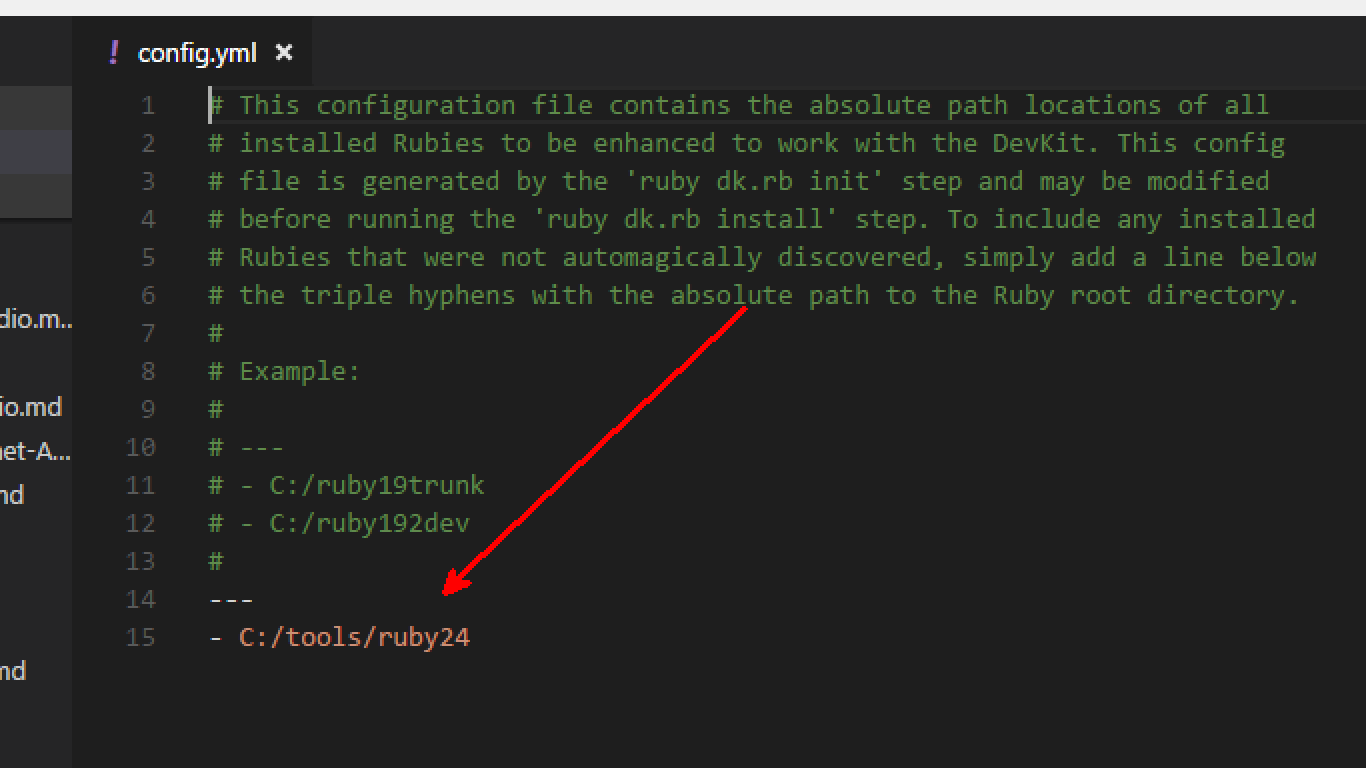
$ gem sources -a http://rubygems.org
Execute the following command to set the path
$ ruby dk.rb install
Install jekyll
First install bundler
$ gem install bundler
And then Install jekyll
$ gem install jekyll
if you use jekyll-paginate you install it by typing :
$ gem install jekyll-paginate
Run jekyll by typing:
$ jekyll serve
The application starts a server and listens on port 4000.
Browse to http://localhost:4000
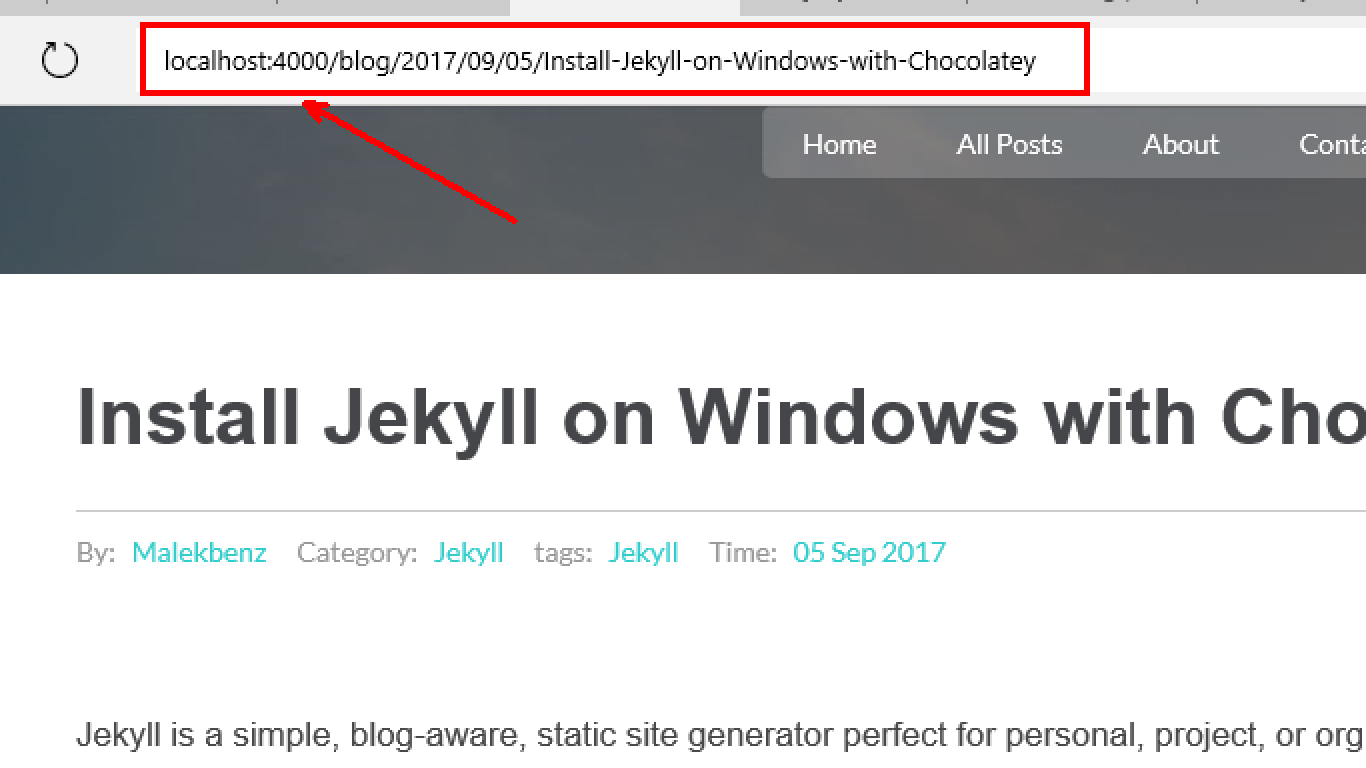
That’s it see you soon!.